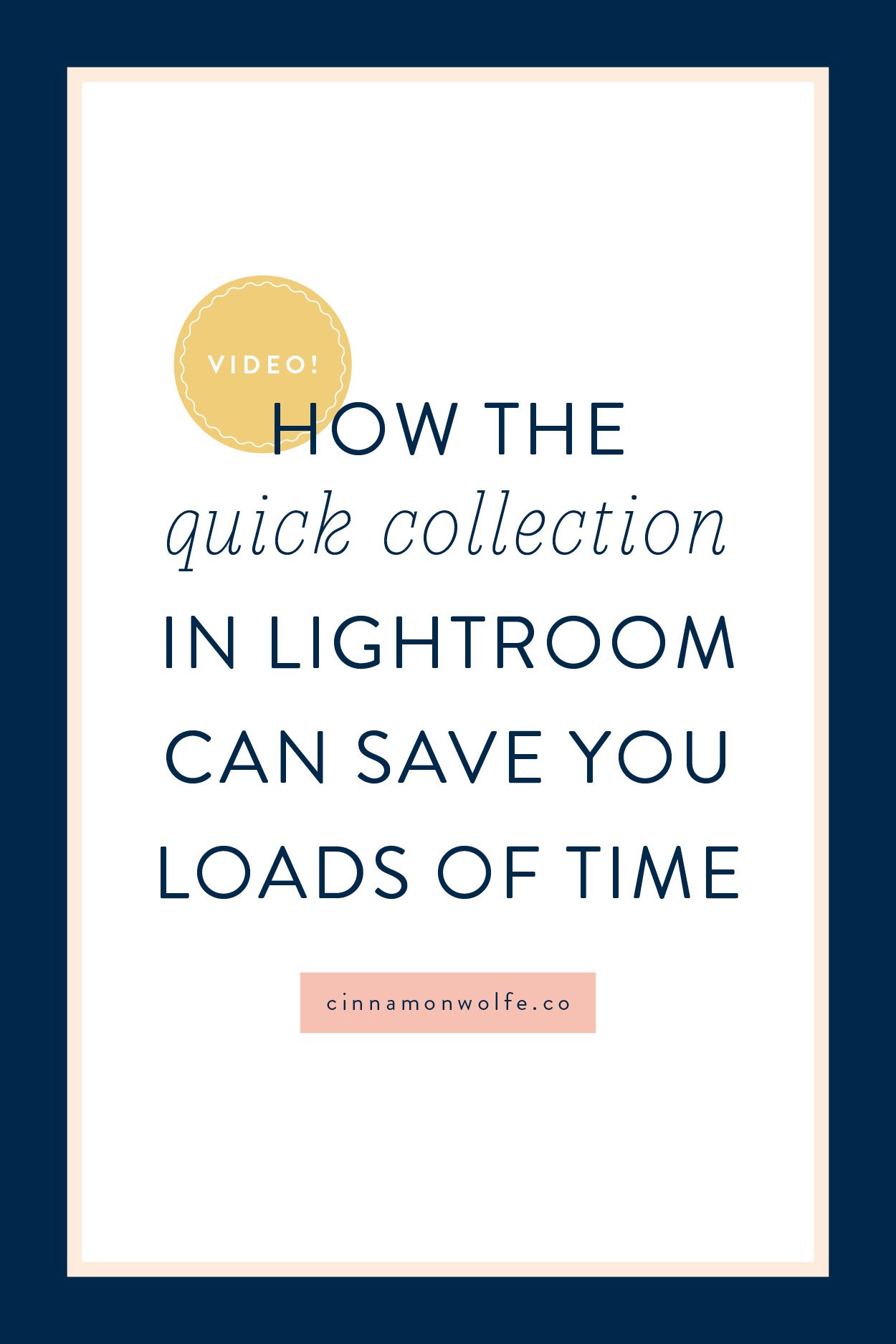How the Quick Collection in Lightroom can save you loads of time (video)
Do you know what the quick collection in Lightroom does?
Did you even know there was such a thing as the quick collection in Lightroom?
Yeah, I had been using Lightroom a couple of years before I knew what it was so if you don’t know, don’t feel bad.
It’s a pretty freaking cool thing though (especially when it comes to blogging) so I like to tell everyone about it! Anything to make blogging a little bit easier right?
Quick collection in Lightroom benefit
The best and most simple way to describe the benefit of the quick collection is the fact that when you add photos into the quick collection, you are able to manually move them around to show or export in whatever order you want.
Why should you care about this?
Welp. In all other areas of Lightroom you can only sort photos by certain parameters...capture time, file name etc...which is great, but sometimes you might want to order photos in a specific way that isn’t doable with any of the sort features inherent in Lightroom.
In the quick collection however, you are able to move photos around into a specific order and then export them in that order.
Manually move photos in Lightroom
This can be super helpful, especially when it comes to blogging. You can manually arrange the photos the way you’d like them to appear in your blog post and then export them and upload them. No rearranging on the back end of your website or in blogstomp.
If you haven’t had to deal with the pain of trying to scroll through tons of images to find the ones you want to put in your blog post and then pair images together and upload them and then keep rearranging...this benefit might seem strange to you, but I promise...if you want to do any sort of blogging for portraits or weddings where you want to add 20+ photos into the blog post, using the quick collection can save you a TON of time.
Since this concept might be slightly complex to spell out in a blog post, I’ve made a video describing exactly how to add photos to the quick collection (there are multiple ways to add them) and then how to move them around and export.
Enjoy!