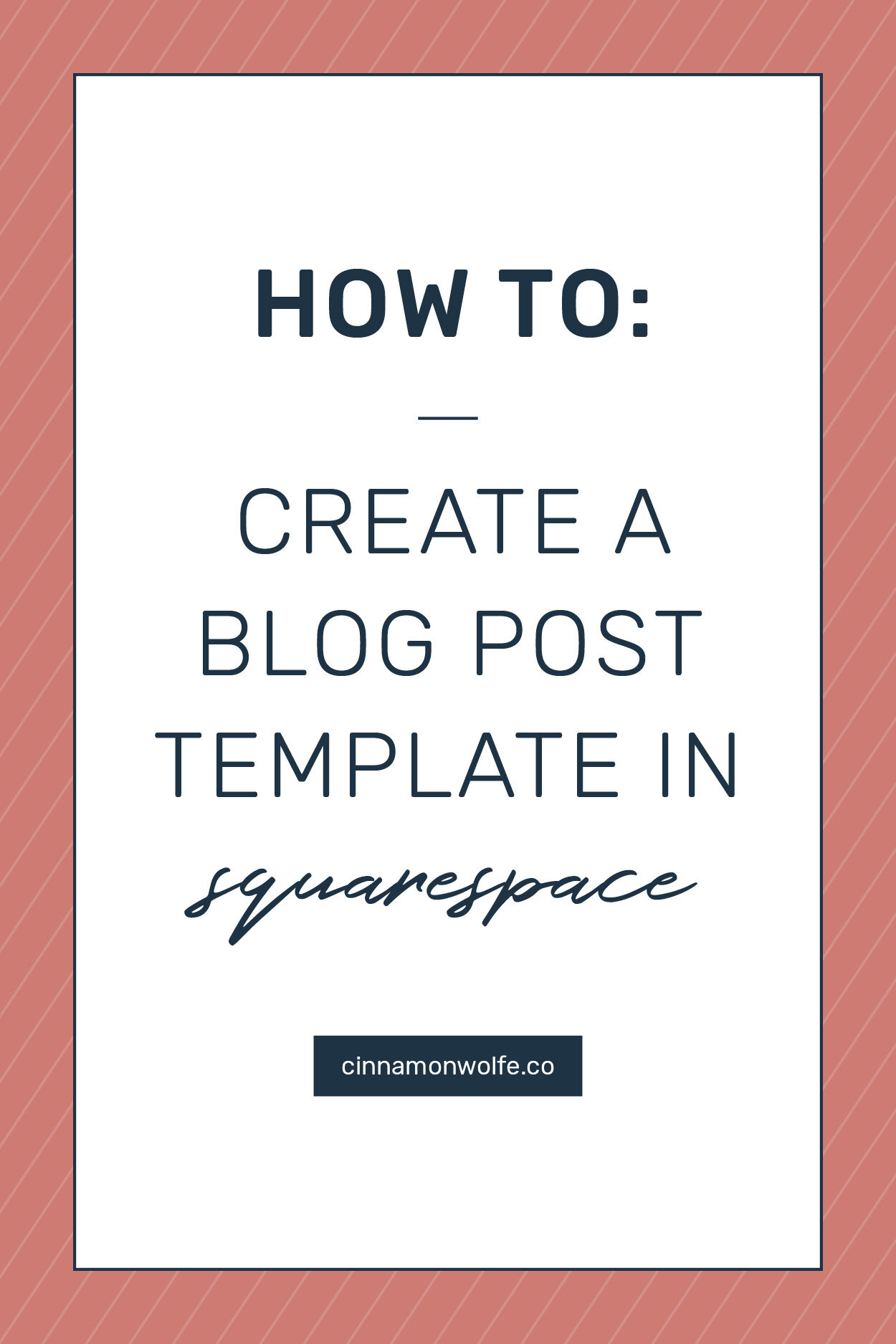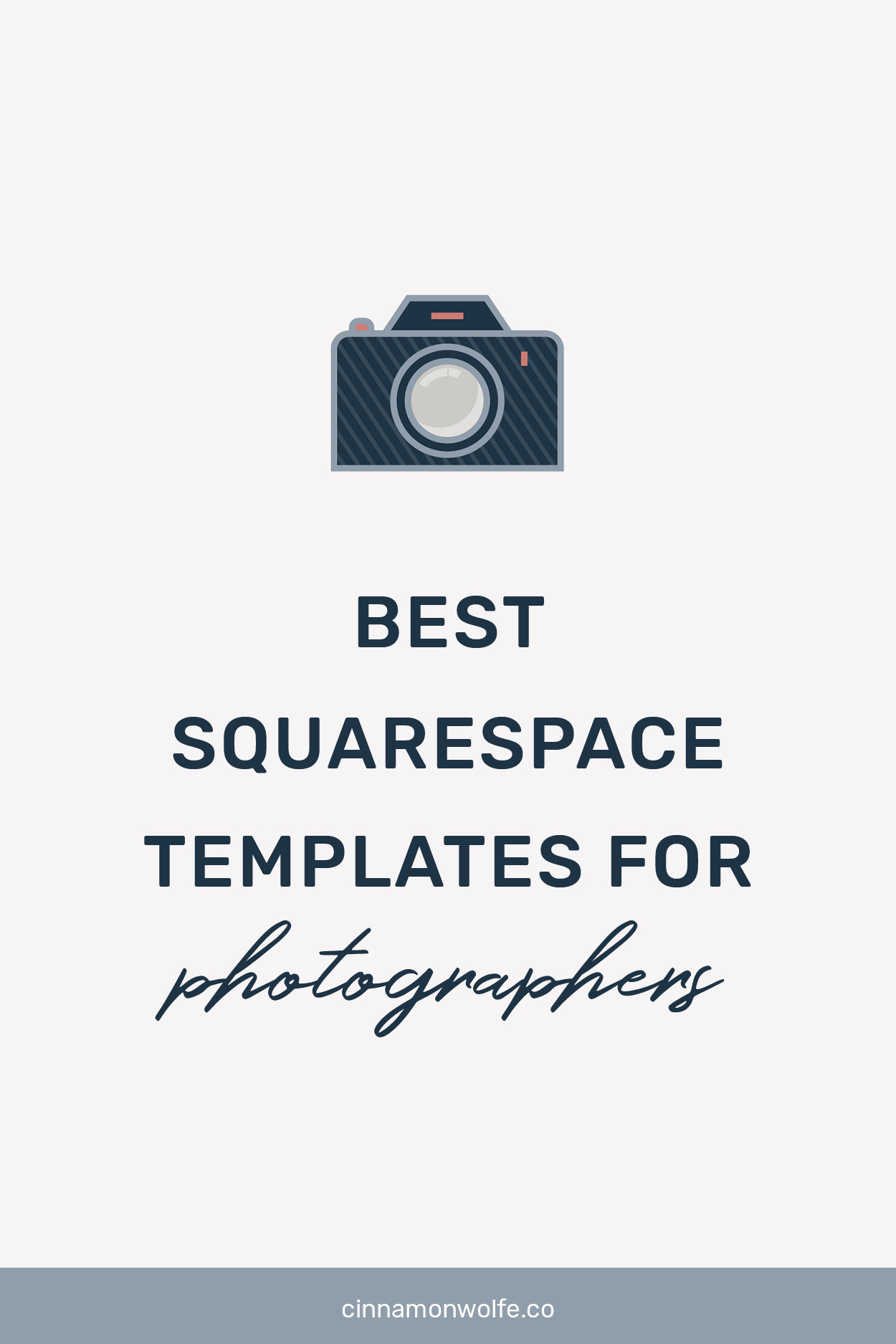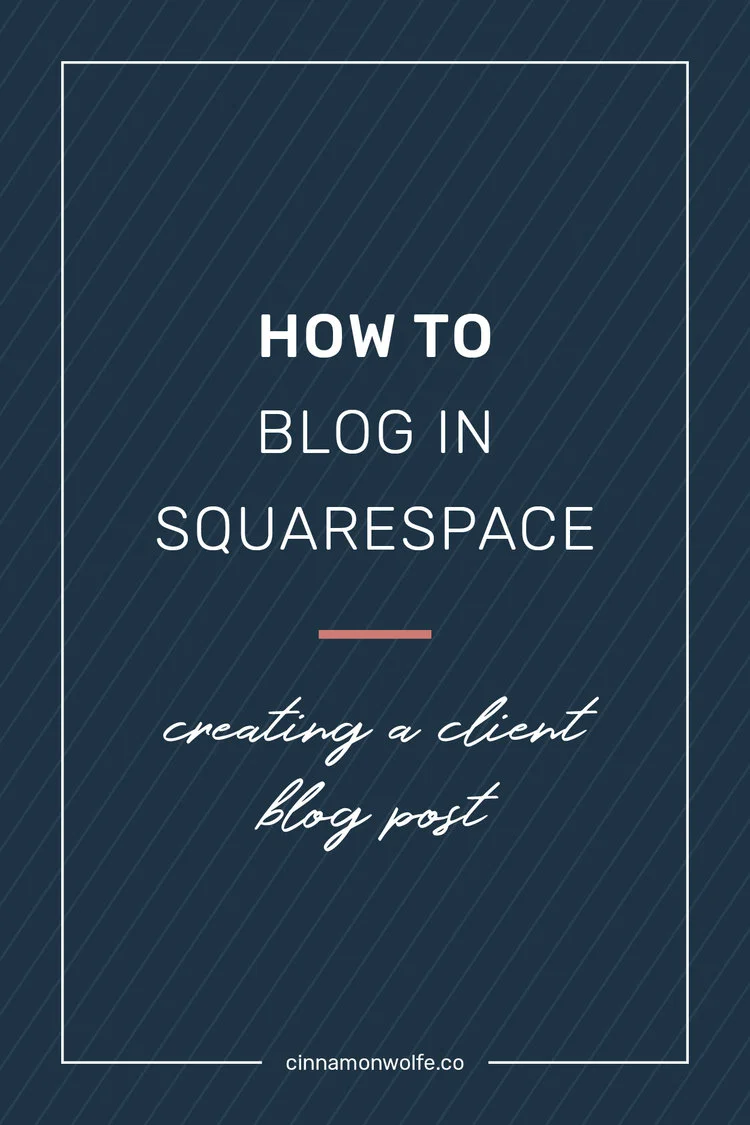How to create a blog post template in Squarespace
Tired of adding the same things over and over into a blog post?
For a lot of us who use the same types of formats when creating blog posts, having a template to start off with can be a great way to save time on the front end. But there isn’t a “create a template” option inherently within Squarespace.
Luckily however, it’s fairly simple to just set up your own template once and then duplicate your posts off of the template in order to maintain consistency within your post structure and save time every single time you draft a new blog post!
Creating a blog post template in Squarespace - step by step
When I was a photographer and was blogging client sessions on the reg…I always tried to follow a similar structure to the blog posts.
Intro image
Text
Stacked Gallery
Text at the bottom
Summary block leading to more blog posts
But sometimes I would forget - do I put text first or an an image first? How many images would I show in the summary block? Did I add some header text on it or what was the header text I added?
I would either have to go back to old blog posts to verify OR I would find differences in old blog posts as well thus not having any real consistent template to go off of.
But once I figured out that I could duplicate blog posts….everything changed!!!
All I had to do from that point on was create one standard blog post template with all of the normal elements based on what I wanted to include in a post:
Header image
Text box
Blog graphic
Text box
Stacked Gallery block
Text box
Call to action - line, text, button, line
Summary block with no header text, four posts, no title, etc…
I could save this as BLOG POST TEMPLATE in my blog roll and then just duplicate the post every time I went to blog something new!
GAME CHANGER
This is pretty simple to execute, you just have to know that it’s actually an option. If you want a video walkthrough of exactly how to do this - watch below!